Documents for Salesforce integrates seamlessly with your Salesforce org, offering powerful mapping capabilities to easily generate documents for any business need. We've significantly improved the mapping experience, making it faster and more intuitive for a smoother document creation process.
Optimized Mapping Experience
We are enhancing our powerful mapping feature to help you locate and map Salesforce fields to your document template more efficiently. Save time and reduce error in your mapping process by selecting from a pre populated dropdown list of fields based on the source of your object. Fields will automatically pull in from the source you select, whether that be the primary object or objects associated with parent, child, and grandchild relationships. For organizations using Health Cloud, Education Cloud, or Government Cloud, where fields are distributed across multiple objects, this feature guarantees precise field mapping in your template, ensuring accuracy in your documents.
Additionally, we’ve introduced reserve mapping capabilities, which streamline the document creation process in Salesforce. This new feature allows you to create merge fields directly during the mapping step of your document template. The merge fields created in the mapping step will automatically populate in the collapsible merge field box in your template builder. This allows you to effortlessly drag-and-drop merge fields onto your template for a smooth, seamless setup.
Simply upgrade the versioning of your Documents for Salesforce account in order to leverage these new enhancements. We always recommend trying new features in Sandbox before upgrading your Production org.
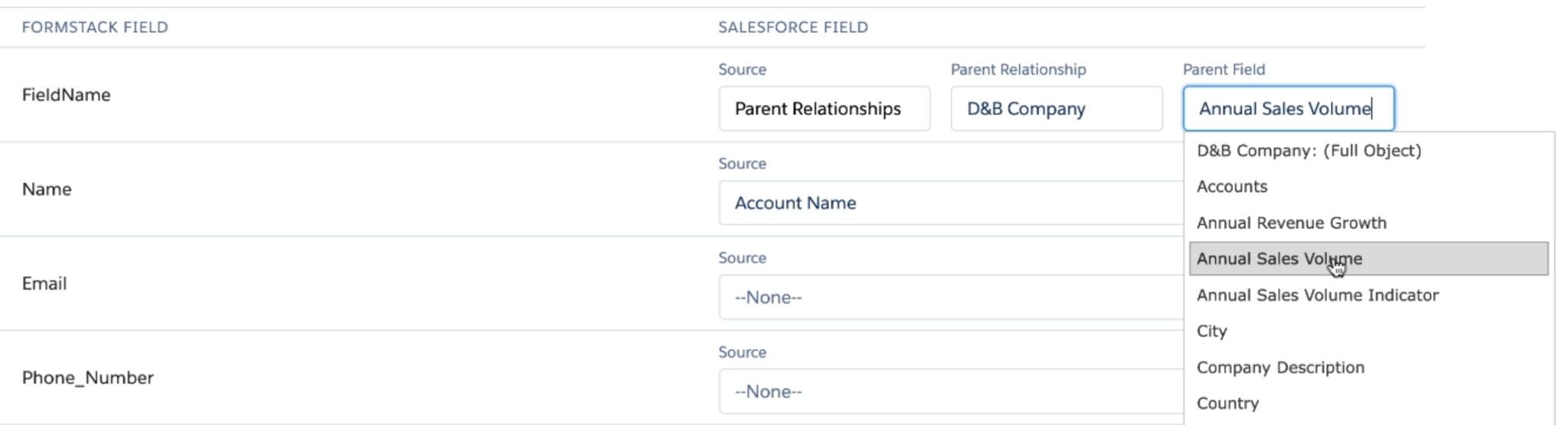
Tools Needed
Instructions
Step 1: Log into your Documents for Salesforce account. Select the ‘Formstack Mapping’ tab and click on ‘New Mapping.’
Step 2: Name your mapping and select a Salesforce object. Then select whether you are mapping a Document or a Route, and then choose the Document you want to map fields to.
Step 3: Beside the Formstack Field, select the object or ‘source’ of your Salesforce field. If you select a parent, child, or grandchild relationship, a secondary box will appear whereby you can select the object.
For a detailed how-to on mapping Salesforce fields check out our help article.
Contact us to learn more about how Documents for Salesforce can enhance your document creation process.











